First Steps

Xcode is Apple’s integrated development environment (IDE) for Swift, C, and C++, providing tools to build, test, and distribute apps across all Apple platforms.
You can install Xcode via the App Store.
Command Line Tools
Section titled “Command Line Tools”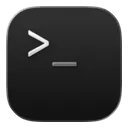
The Command Line Tools package includes the Apple LLVM compiler, linker, Make, and other essential utilities for building and debugging software from the command line on macOS.
Installing the Command Line Tools
Section titled “Installing the Command Line Tools”-
Remove old Command Line Tools
When upgrading your macOS development environment, remove old versions of the Command Line Tools to avoid conflicts.
Run the following command in the terminal:
Terminal window sudo rm -rf /Library/Developer/CommandLineTools -
Install the Command Line Tools
Terminal window xcode-select --install -
Confirm installation
When the software update popup appears, click
Installand accept the Terms of Service to proceed with the installation.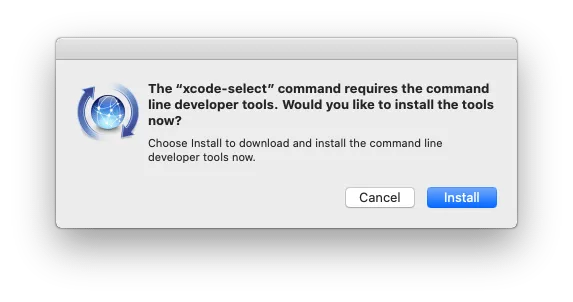
-
Verify installation
After installation, the Command Line Tools are located at:
Terminal window /Library/Developer/CommandLineTools/
Homebrew
Section titled “Homebrew”
Homebrew is the missing package manager for macOS.
Installing Homebrew
Section titled “Installing Homebrew”Open the terminal and run the following script:
/bin/bash -c "$(curl -fsSL https://raw.githubusercontent.com/Homebrew/install/HEAD/install.sh)"Homebrew Cheat Sheet
Section titled “Homebrew Cheat Sheet”Update Homebrew
brew updateSearch a package
brew search <package>Show package info
brew info <package>List outdated packages
brew outdatedUpgrade a package
brew upgrade <package>Upgrade all packages
brew upgrade